AxeLive is a powerful yet simple live performance tool for the Fractal AX8 and Axe FX II, it's main purpose is to display the contents of your preset without causing any audio drops. AxeLive also brings for the first time a Graphical AMP/DRIVE User Interface to the Axe FX/AX8 for easy editing. Do NOT use AxeLive at the same time as AX8-Edit/Axe-Edit! AxeLive is not an official Fractal App, read the disclaimer in the download area for more details.
Launch AxeLive, select the MIDI input and output of your device and check the boxes of features you want to use. That's it!.

The Graphical UI will give you the option to see the loaded amp with an interface similar to the original including the knob layout and knob labeling of the original amp. This same interface works with Drive blocks. The main goal of the Graphical UI is to make you feel like you're using the actual Amp/Pedal specially if you don't want to tweak some of the more advanced parameters on the amp/drive blocks.
When using the Graphical UI keep in mind that when you click around the knob the knob's middle position will default to the position of the mouse if you click near "10" it will take the knob to 10. Keep this in mind specially when tweaking the master volume.
From the Graphical UI you can also X/Y the block, change the amp/drive, reset the current effect type to it's default parameters (Default Block Settings) and you can choose between the real amp controls or view all the basic parameters.
When you are on an amp block you can change the amp level with a slider, when you're on a drive block you can change the clip type.
Not all blocks are or will be included, the main purpose of the GUI is for the amp and drive editing but the addition of other blocks is there to help make small tweaks to some of the most used blocks.
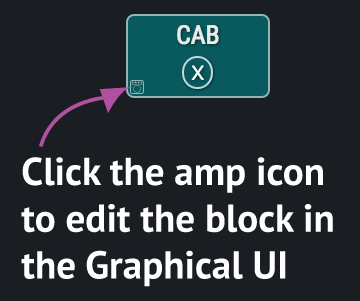

You can have up 8 QACs, these can control specific parameters on your AX8/AxeFX (not all block parameters are included), For example if you want to have direct access to your Drive's Drive/Tone/Level and your Filter's Level (when used as a boost) and maybe some of your amp's parameters, you can set it up that way or with a combination of block parameters.
You can also use an external midi controller like the Behringer BCR2000 to control QACs, to do this, before you connect you gotta choose the controller's input/ouput under the Settings window, then you will have the option to learn the CC to control those parameters.
Keep in mind, when using the External Controllers AxeLive will send the CC to the controller connected to the External Midi Output if available and it will take the input CC and send that via SysEx to the AX8/AxeFX. QAC only react to MIDI CCs.
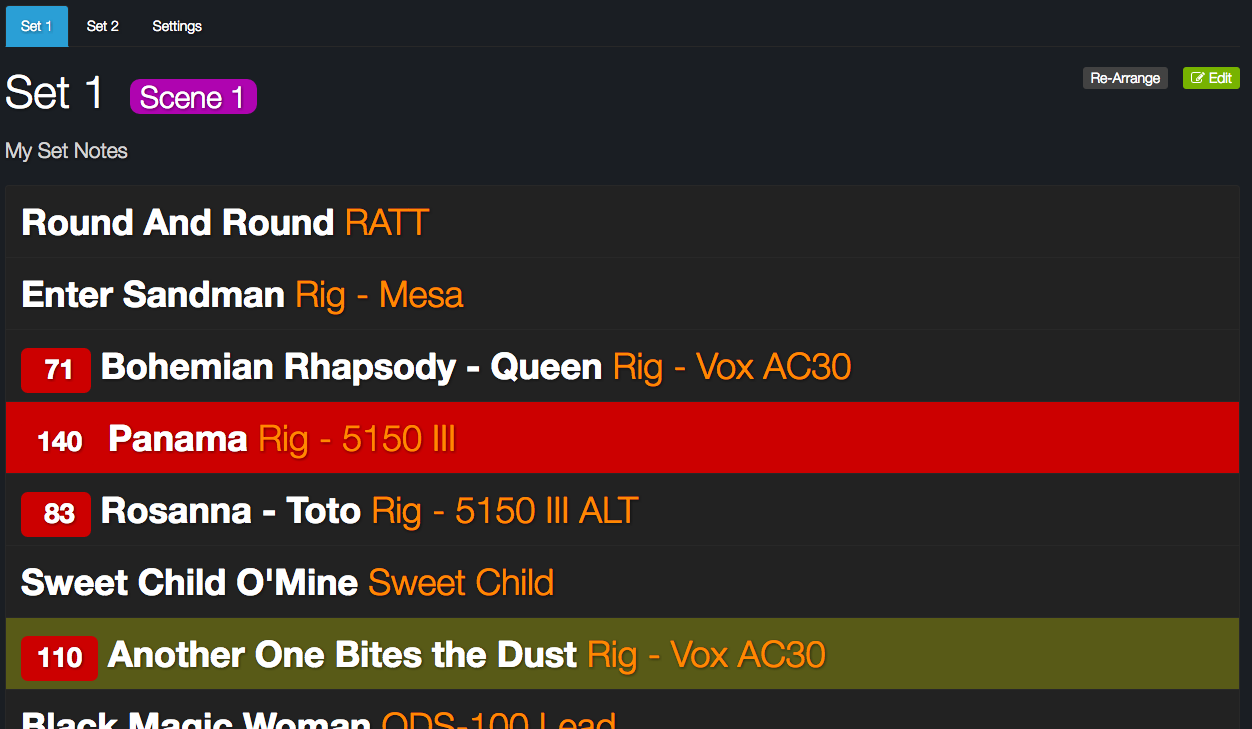
You can create Set Lists for your show and control them via an external midi controller or with your computer's keyboard arrows.
First you create a list of songs, each song with a preset assign to it and an optional BPM. Once you have some songs created you can then create Sets each linked to a song.
When you click on a song the preset assinged to it will be selected and if you included a BPM then it will be sent with the preset chance, with this feature you can use the same preset for multiple songs and have the unique BPM for each of those songs sent to your hardware
You can also use your keyboard arrows to select a song and then press Enter to switch to the preset
Additionally you can Import/Export your sets.
AxeView brings another awesome feature, the ability to use an External MIDI Controller to control your AX8/Axe FX II. This feature works with the Graphical UI and QAC but also gives you the ability to change scenes, bank/preset/scene up/down via Program Changes
This feature will be expanded over time.
NOTE: when you make a change on the AX8/AxeFX front panel they will send a message to the application notifying it of a change, this same message is sent when you navigate thru the display, because of this I recommend that you choose the option to PAUSE the QAC/GraphicalUI otherwise as you navigate thru the AX8/AxeFX display AxeLive will request the parameters for the blocks on the QAC or GraphicalUI. When the pause is enabled you will see a gray screen over the QAC or GraphicalUI, once you click it it will reSync.
Optionally you can leave the pause disabled and only enable it when you are about to make changes on the front panel, then disable it again after.
QACs and Graphical UI can NOT be used simulatneously.
AxeLive is customizable so you only see the features you need. It's main purpose is for live use but many of the included features are great at home or studio.
AxeLive is Free and comes with no warranty. AxeLive supports: AX8, Axe FX II/XL/XL+ running Quantum 6 or later, no support for Standard/Ultra.
 Requires Mac OS X 10.9 or later (64.5MB)
Requires Mac OS X 10.9 or later (64.5MB)
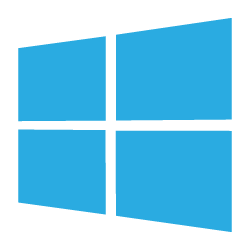 Requires Windows 7 or later (65.7MB)
Requires Windows 7 or later (65.7MB)
Use at your own Risk, I am not reponsible for damaged equipment. This is NOT an official Fractal Audio Systems product. It is neither endorsed by nor supported by Fractal Audio Systems. Axe-Fx and AX8 are trademarks of Fractal Audio Systems, and are in no way associated or affiliated with AxeView. All brand names are trademark of the respective brand and in no way associated or affiliated with AxeView