In BMC you can merge 2 devices (exp. an encoder and a button) to appear in the UI as a single device, this is because Encoders with a button built-in are common and very useful, BMC will still see the button and encoder as 2 completely different devices BUT in the Graphic UI of the editor app they will appear as one, that way you can match the same look of your MIDI Controller.
A few things to keep in mind:
- You can only merge 2 devices as one, that is a button and an encoder, or a button and an led
- You can only merge devices that have a real world equivalent, that is you can merge a Button and a Relay
- You can merge any combination of layer and global devices (exp, global button & layer led, or layer button & global encoder)
- Merging is done in the config file maker and it's compiled into BMC.
The following can be merged:
- Button + Led (mix and matched between Layer and Global)
- Button + Pixel (mix and matched between Layer and Global)
- Button + Encoder (mix and matched between Layer and Global)
- Relay + Relay (mix and matched between Latching and non-latching)
To Merge devices first you have to add your devices in the config file maker, for this example we'll merge a button and an encoder:

Assign pins to the devices as usual since they will be seen as 2 different devices by the firmware:


Once in the layout editor position your devices where you want them, NOTE: when merging, the position of the button is used as the position of the merged devices, in the case of relays the position of the first non-latchign relay is used, you can rearrange them after they are merged.

Right click on the item to merge, when you start a merge all devices except for compatible devices will be hidden a message will appear to let you know you are ready to merge devices, to cancel merging you can click anywhere in the layout grid.


Click on the device you want to merge it to to complete the merge.

You 2 devices will now be merged together and appear as one, once you upload the firmware to your teensy and you connect to the editor it will appear as a single device, you can double click on that device to edit either one.

As mentioned before, BMC will see these as 2 completely independent devices so you must add events to each one in the editor.
In addition to Merging BMC also has LINKING which allows you to link multiple devices so that when you edit one, the same event is applied to all devices in that chain. For more info on linking check out http://www.roxxxtar.com/blog/articles/2023/06/05/bmc-docs-device-linking