BMC 2.0 brings in a major architectural change, devices like buttons, leds, encoders, etc. no longer store their own events that are specific to each device type, in 2.0 events are now stored in a library and each device will point to an event from that library, for example a button will be linked to event #1 and when you press the button, event #1 will be triggered, if that happens to be a MIDI Control Change, then a MIDI Control Change message will be sent to the corresponding MIDI Port.
The Events Editor in BMC 2.0 is pretty easy to use and understand once you try it, each event is unique tho and it can have it's own set of settings, all events can be assigned to any device, however some events won't do anything depending on the device type, for example, an event that's only meant to control leds will do nothing when it's triggered by a button and vice versa.
Events in BMC 2.0 are very powerful and will allow you to achieve a large number of tasks with just a few events.
In the image below you'll see some of the aspects of the editor and their explanation.
- Event Type Selection: The event type is the most important setting, this specifies what this event will do when it's assigned to a device, there are many types of events including MIDI Program Change, MIDI Control Change, Layer Switching, Preset Switching, etc..
- Name Selection: BMC has a names library, you can add strings for naming your devices (presets/layers included) and then using the device editor you can assign any of those names to any device, the same name will can be used by any device and multiple devices at the same time, keep in mind, when you edit a name assigned to any devices it will be changed for all devices that have it assigned..
- Name Editor: Opens the mini name editor to edit the selected name, a popup will open up allowing you to make changes to the name..
- Compatibility: This will tell you what device types will do nothing when they are assigned this event or which devices support that event type, in this case it's telling me that all devices have something that can be done when the event is assigned to them.
- Used By: This section tells you what devices currently have this event assigned to, you can edit that device by clicking the edit button, or remove the event from that device by clicking the trash can icon, note that you can only edit the device if the device is in the current layer.
- Event Editor Fields: This section will change depending on the selected event, each event has unique features, and therefor unique fields for editing.
- Ports: This section will appear on any events that sends MIDI Data, in this case the selected event type if a MIDI Control Change and as such it will send a MIDI message, here you can select what ports you want this message sent to, in addition BMC has Port Presets, you can create these presets and assign them to any event, as they are presets you can edit the preset when you need to and all events assign that port preset will also be updated.
- Scrolling: Scrolling lets an event increment/decrement a value each time it's triggered, you can also use Wrap which once the last value is reached it will send the first value and vice versa. This specific event also has a range option, this is set by setting Value and Value B, where Value is the minimum and Value B is the maximum (if value B is higher than Value, the values are swapped at run time). if you use an event without scrolling enabled on an encoder, scrolling is automatically enabled as an encoder is going to increase/decrease the value sent out.
- Active Event: Active Events are events that have some type assigned to them, these will have a teal color.
- Selected Event: The event you are currently editing will appear Red.
- Empty Event: An empty event is an event that has no type therefor will do nothing when it's assigned to a device.
- Event Data: A short description of the data assigned to an event will appear here, in this case we see "CH 2 CC 11 VV 127" which if you look at the editor content you'll see if the same data that is being sent out by this event, in addition you will see an icon on the top right of the events representing if the event has a Port assigned or if Scrolling was enabled.
- Event Type Description: The Event type description will apprear here, in addition if the event has a name assigned it will apprear here in Yellow, if you looks at (2) you will see that the name assigned is "DELAY" and therefor matches what you see here.
- Clipboard: Use this to copy and paste an event to another slot on the list.
- Local Shortcuts: These enable/disable some features on your local copy of the editor. Click the "?" for info on what each one does..
- MidiTool: This button will open MidiTool (a midi monitor built into BMC) use this to check if midi messages were sent as intended..
- Search/Filters: You can search events by their name of event type, you can also filter based on the event category.
- Event Switching: You use these buttons to switch to the prev/next event on the list.