BMC 2.0 has the same UI as before with many new features added, the first thing you'll notice is more custom graphics to match your hardware. In 2.0 you can have custom graphics for buttons, leds, encoders and all other devices, you can also change the color and sizes, all this is easily done with the config file maker.
Here we'll take a look at the BMC 2.0 UI:

- Edit Menu: here you will find the editors for BMC including the Events Editor, Names Editor, and many more, what appears here depends on what features you compiled on BMC.
- Backup: Here you can import and export a backup, this will be a backup of the editable data in BMC not a backup of your config file, backups are exported in json format.
- Tools: Here you can find the Serial Monitor, Messenger (this along with the API allows you to send data back and forth between the editor app and your sketch), and the metrics (this will display the current number of loops per second your teensy is running at)
- Local contains multiple options that are NOT store in your teensy's EEPROM, instead this data is stored locally in the browser, this includes local preferences like auto-saving event's name, the style of names on the UI, and more, channel nicknames, port nicknames and MIDI CC Profiles
- MidiTool: this opens the a MIDI Monitor which allows you to monitor incoming and outgoing MIDI Data. A very useful tool for testing.
- Events List: this opens an events list which you can drag and drop directly on the hardware in your layout.
- Debug Mode: this icon will appear when you are in DEBUG mode. This is a feature you have to compile and must be edited on the Config File Maker
- Preset Bank Selector: this is used to switch across Preset Banks.
- Preset Selector: this is used to switch across presets in the current bank.
- Layer Selector: this is used to switch across layers.
- Settings: this contains your BMC Settings (these are store in EEPROM unlike Local Preferences).
- Preset Name: Displays the current Preset Name.
- Layer Name: Displays the current Layer Name.
- Build Name: Displays the build name, this is assigned in the Config File Maker
- Layout, this is where all your devices will appear, you can right click them or double click them to edit them.

Sign In to leave a comment
Comment as a Guest