BMC 2.0 adds a new LFO, this LFO lets you send a MIDI Control Change value in a waveform, you can use this to control a parameter on your MIDI Device to create interesting effects.

- Name Selection: BMC has a names library, you can add strings for naming your devices (presets/layers included) and then using the device editor you can assign any of those names to any device, the same name will can be used by any device and multiple devices at the same time, keep in mind, when you edit a name assigned to any devices it will be changed for all devices that have it assigned.
- Name Editor: Opens the mini name editor to edit the selected name, a popup will open up allowing you to make changes to the name.
- MIDI Channel: The Channel for the Control Change Message to send.
- MIDI Control Number: The Control # for the Control Change Message to send.
- MIDI CC Value (minimum): The Minimum value that will be sent by the LFO.
- MIDI CC Value (maximum): The Maximum value that will be sent by the LFO.
- Port: The MIDI Port to send the Control Change Message.
- Cycle Time: Cycle Time determines how often to send the CC values, the value is in milliseconds, the lower milliseconds the higher the resolution of the waveform, however that would also mean that more MIDI messages will be sent which takes time and bandwidth. The faster the BPM or the higher rate the higher the lower the send cycle should be for more accuracy, experiment with this value.
- Waveform: The LFO Waveform.
- Note Division: The LFO Note Division used for the Timing of the Message sent out.
- MidiTool: This button will open MidiTool (a midi monitor built into BMC) use this to check if midi messages were sent as intended.
- Clipboard: Use this to copy and paste Songs.
- Local Shortcuts: These enable/disable some features on your local copy of the editor. Click the "?" for info on what each one does.

Sign In to leave a comment
Comment as a Guest