Creating and Editing Presets in BMC 2.0 is a breeze, just drag and drop events into your preset and BMC does the rest.
Presets are a collection of Events that are triggered in series when you switch to the desired preset. BMC Presets are arranged in Banks of 4/8/16/32 presets per bank, it's your choice how many Banks/Presets you compile, in addition you can have up to 8 events triggered per preset, this is also something you can edit in the Config File Maker.
Here's an overview of the Preset Editor in BMC.

- Name Selection: BMC has a names library, you can add strings for naming your devices (presets/layers included) and then using the device editor you can assign any of those names to any device, the same name will can be used by any device and multiple devices at the same time, keep in mind, when you edit a name assigned to any devices it will be changed for all devices that have it assigned.
- Name Editor: Opens the mini name editor to edit the selected name, a popup will open up allowing you to make changes to the name.
- Event: In BMC 2.0 you drag and drop events from the event's list (6) into an empty event drop zone (4). Events can be edited here directly by clicking the edit button on the event, you can also remove the event from the drop zone by dragging it back to the list (6) or by clicking the trash can icon on the event.
- Event Drop Zone: this is where you drop events from the event's list.
- Device Scroller: this buttons allow you to go thru all your presets, in this case the editor is showing Preset A1 if i click the right arrow it will take my to edit Preset A2, clicking the left arrow takes me to Preset H8 which is my last preset.
- Event List: this is where all your events are listed, you can drag and drop them into event drop zones (4) and you can edit them directly in the list, a popup editor will appear. you can also search thru events and filter them to display different Categories of event that you've created.
- Event/Preset List: you can switch from displaying the events list or displaying a list of your Presets. Clicking on a Preset on the list will take you to that specific preset for editing.
- MidiTool: This button will open MidiTool (a midi monitor built into BMC) use this to check if midi messages were sent as intended.
- Clipboard: Use this to copy and paste a preset.
- Local Shortcuts: These enable/disable some features on your local copy of the editor. Click the "?" for info on what each one does.

Sign In to leave a comment
Comment as a Guest