SetLists in BMC allow you to organize songs for live performances, Songs are made of Parts and each Part is a BMC Preset.

The first thing you'll want to do is create your Presets, these will be used for your songs.
Next you can start creating your song list. Here's an overview of the Song Editor in BMC.
SetList Editor
Here's an overview of the SetList Editor in BMC.

- Name Selection: BMC has a names library, you can add strings for naming your devices (presets/layers included) and then using the device editor you can assign any of those names to any device, the same name will can be used by any device and multiple devices at the same time, keep in mind, when you edit a name assigned to any devices it will be changed for all devices that have it assigned.
- Name Editor: Opens the mini name editor to edit the selected name, a popup will open up allowing you to make changes to the name.
- Song: Drag a Song from the list (6) to assign it to your SetList.
- Empty Song Slot: Drag a Song from the list (6) to assign it to your SetList.
- Scroller: this buttons allow you to switch to the prev/next Setlist for editing.
- Song List: this is where all your songs are listed, you can drag and drop them into drop zones (3), you can also search thru Songs.
- Song/Setlist Selector: Display either your Song List for Drag & Drop or your list of setlist so you can switch to a different setlist for editing.
- Song Library Shortcut: click this button to go to your Song Library Editor.
- MidiTool: This button will open MidiTool (a midi monitor built into BMC) use this to check if midi messages were sent as intended.
- Clipboard: Use this to copy and paste SetLists.
- Local Shortcuts: These enable/disable some features on your local copy of the editor. Click the "?" for info on what each one does.
Song Editor
Here's an overview of the Song Library Editor in BMC.

- Name Selection: BMC has a names library, you can add strings for naming your devices (presets/layers included) and then using the device editor you can assign any of those names to any device, the same name will can be used by any device and multiple devices at the same time, keep in mind, when you edit a name assigned to any devices it will be changed for all devices that have it assigned.
- Name Editor: Opens the mini name editor to edit the selected name, a popup will open up allowing you to make changes to the name.
- Preset: Drag a Preset from the list (6) to assign it to your Song Part.
- Empty Preset Slot: Drag a Preset from the list (6) to assign it to your Song Part.
- Scroller: this buttons allow you to switch to the prev/next Song for editing.
- Preset List: this is where all your events are listed, you can drag and drop them into event drop zones (3), you can also search thru Presets.
- Preset/Song Selector: Display either your Preset List for Drag & Drop or your list of songs so you can switch to a different song for editing.
- Presets Shortcut: click this button to go to your Presets Editor.
- SetLists Shortcut: click this button to go to your SetList Editor.
- MidiTool: This button will open MidiTool (a midi monitor built into BMC) use this to check if midi messages were sent as intended.
- Clipboard: Use this to copy and paste Songs.
- Local Shortcuts: These enable/disable some features on your local copy of the editor. Click the "?" for info on what each one does.

Sign In to leave a comment
Comment as a Guest